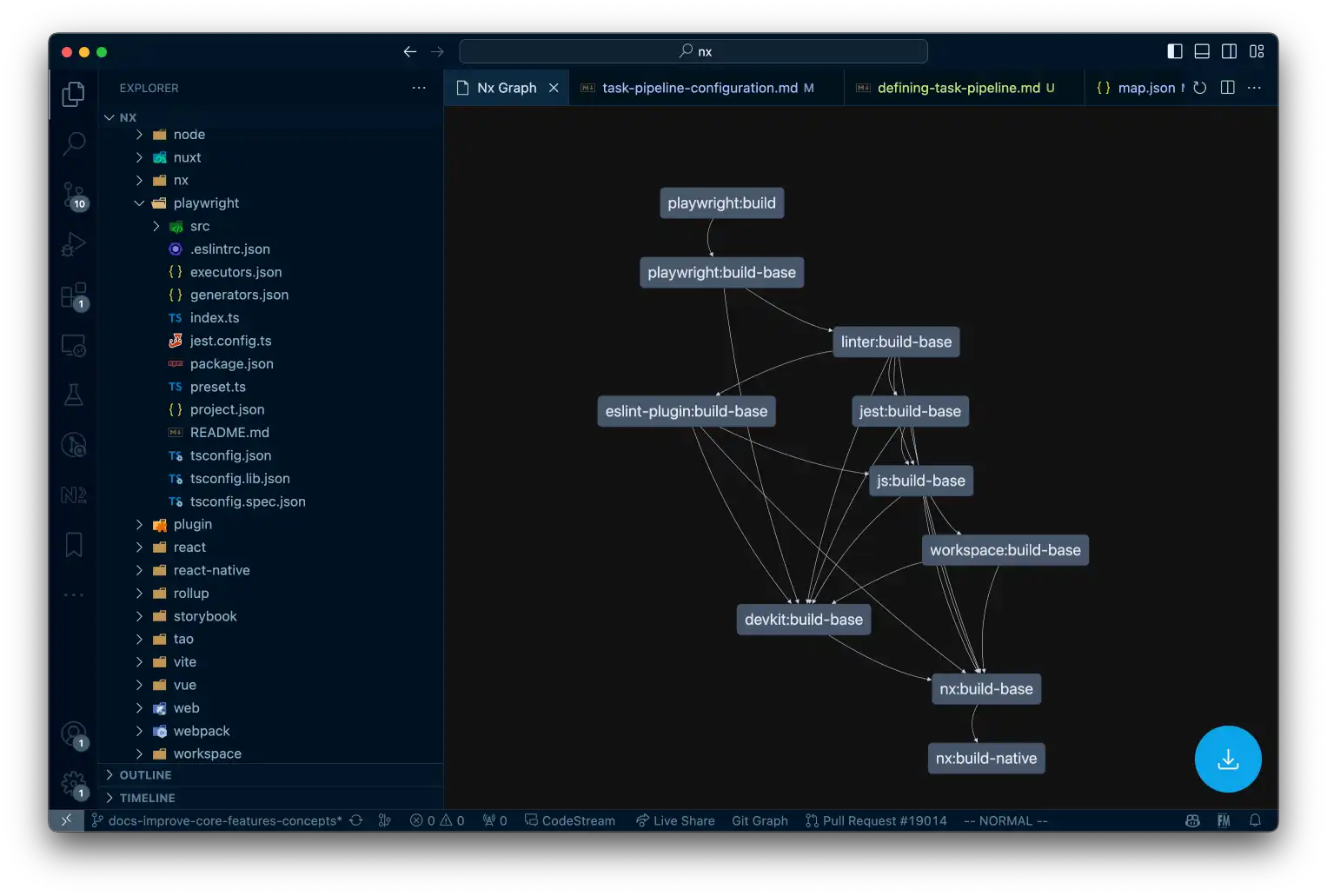Defining a Task Pipeline
Running a specific task like build in a monorepo usually involves running multiple commands.
If you want to learn more about the concept of a task pipeline and its importance in a monorepo, have a look at the What is a Task Pipeline page.
Define task dependencies
1// nx.json
2{
3 ...
4 "targetDefaults": {
5 "build": {
6 "dependsOn": ["^build"]
7 }
8 }
9}
10Per Project vs Global
Task dependencies can be defined globally for all projects in nx.json file:
1{
2 ...
3 "targetDefaults": {
4 "build": {
5 "dependsOn": ["^build"]
6 }
7 }
8}
9Or they can be defined per-project in the project.json or package.json files. If for example you have a prebuild step for a given project, you can define that relationship as follows:
1{
2 "name": "myapp",
3 "dependencies": {},
4 "devDependencies": {},
5 ...
6 "nx": {
7 "targets": {
8 "build": {
9 "dependsOn": [
10 "prebuild"
11 ]
12 }
13 }
14 }
15}
16Visualize task dependencies
You can also visualize the actual task graph (alongside the projects) using Nx graph. This can be useful for debugging purposes.
To view the task graph in your browser, run:
❯
npx nx graph
And then select "Tasks" from the top-left dropdown, choose the target (e.g. build, test,..) and either show all tasks or select a specific project you're interested in. Here's an example of the playwright Nx plugin build target (in the Nx repo).
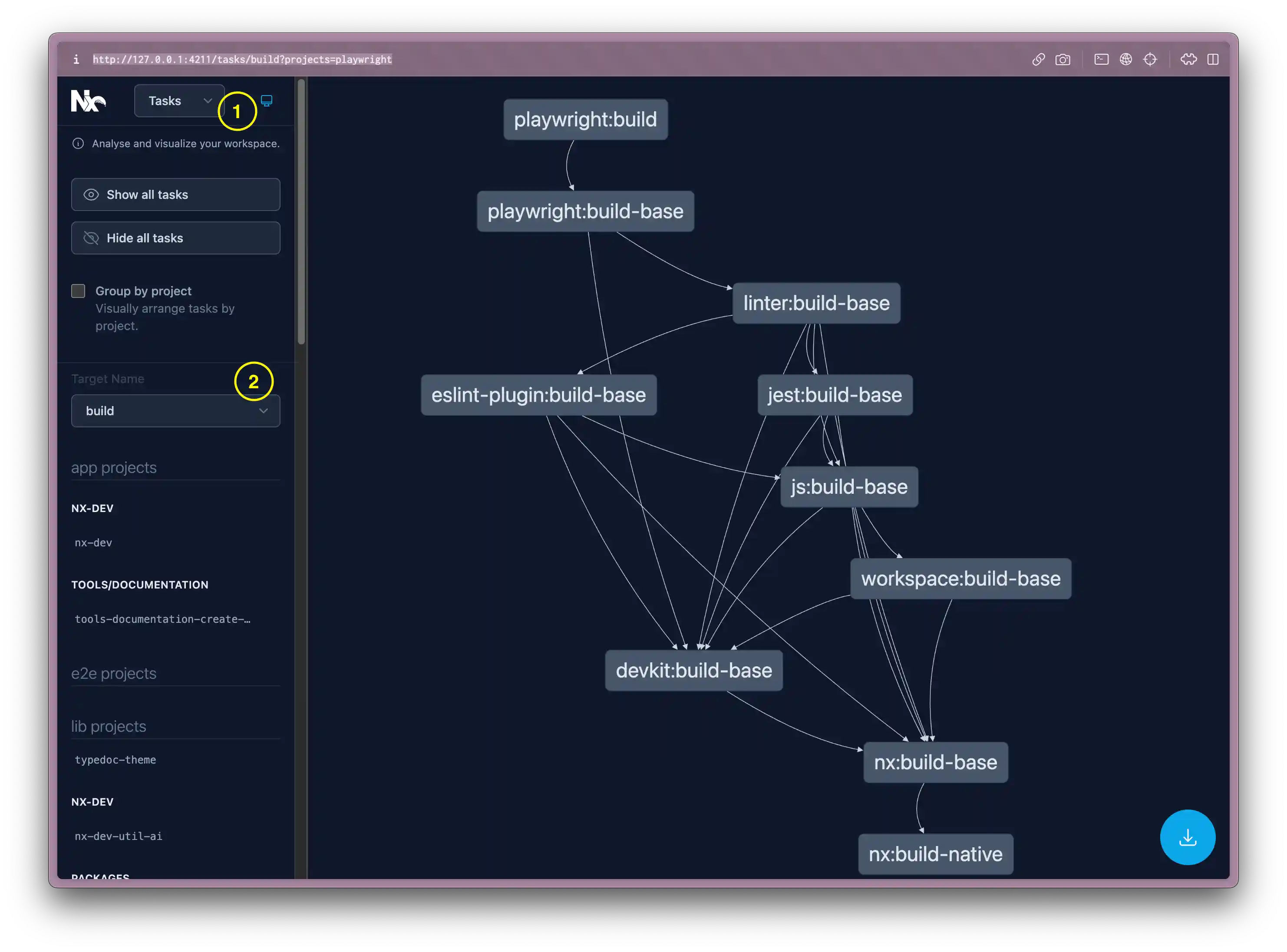
Alternatively you can use the Nx Console extension in VSCode or IntelliJ, right-click on the project and select:
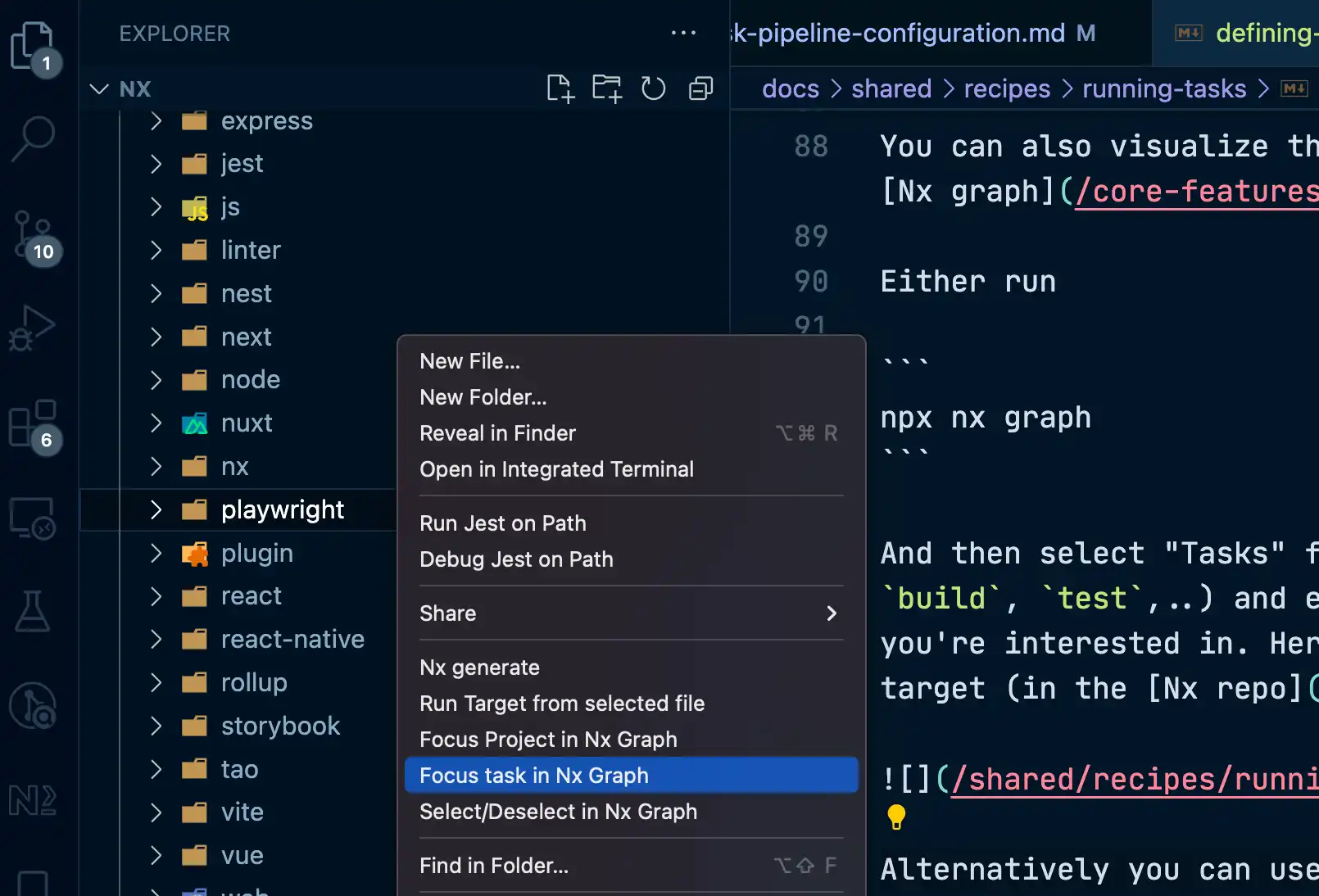
It'll then visualize within the IDE: